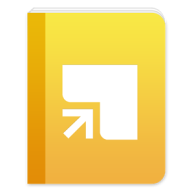RedLaser
Barcode & QR Scanner
In
the past I have used the QR Scanner on my android phone. But I have may be
using RedLaser in the future because it is MUCH faster at loading websites.
Professionally
I first used the QR Scanner as part of a display called “Readbox” which, of
course, is a play on words from the ever popular “Redbox”.
(picture taken by Sarah Hawkins)
I
simply posted an image of a forthcoming title with a QR code in the bottom
corner of the picture. The QR code took the patron to book trailer posted on YouTube.
(If you are looking for book trailers some go-to channels are: HarperTeen, PenguinYoungReaders,
and Fierce Reads.)
I have also used QR codes whenever I do a display for a
program featuring someone who has website I can link patrons to. A few times I have used a QR code to
link to my library’s facebook, encouraging people to “friend” us.
To
make your own QR Codes I recommend http://www.qrstuff.com/
this site lets you customize your QR Codes in really nifty ways.
The down side of using the QR app was that, depending on the
type of device the patron had, it could take up to 15 seconds for the trailer
to load. Lucky, this didn’t seem to brother patrons much. Redlaser, on the
other hand, is much faster at loading videos. Besides being faster, Redlaser
also has the benefit of being able to find deals for online shopping. I’m not a
big online shopper so none of the featured deals appealed to me. I am, however,
interested in what kind of deals that are available in target, and cub etc. So I
tried to doing a number of searches and see if I could see what kind of
discounts are in those stores, but that unfortunately none of those
coupons/deals are found on Redlaser. So the shopping aspect of Redlaser will
probably only appeal to those who prefer to shop online. The speed of Redlaser
though will appeal to all people who enjoy QR barcodes.
Google Goggles
I think this is an awesome app. The first thing I thought when I
first was introduced to it was that it’s
the answer librarians have been waiting for when it comes to assisting patrons
who come in looking for “that book”. The Red One. The Red One With the Golden
Writing On It. You know what I am talking about?
Anyways, I tied to use this app for that purpose. Unfortunately
it can’t be used for this purpose. What you CAN use Google Goggles for
is to take a picture of an item and receive immediate information about the
item. Finally I can do a Google Search without struggling to type on my tiny
little phone! When it comes to books/movies this app is a great way to get
reviews off of amazon before checking it out/buying it.
I found that the key to using this app is to use the crop tool—make
sure you are only taking a picture of the item. Don’t have any extra background
when taking the picture because it can contaminate the search.
StandApp
This is a good app to know about, but when it comes to fitness
apps they all annoy me. I often just forget to update my activity and tell the
app what exercise I have done. So when it inevitability lectures me to exercise
more I just want to sit on the couch to spite it. So again it’s good to know
about but not for me.
Wi-Fi Finder
As far as I can tell this app can’t do anything that my android phone
automatically does. I haven’t been able
to find any wi fi that I couldn’t before I added the app. However, if I were
traveling (which sadly is a big if) this app could come in handy to search out
some new and free public wi-fi.